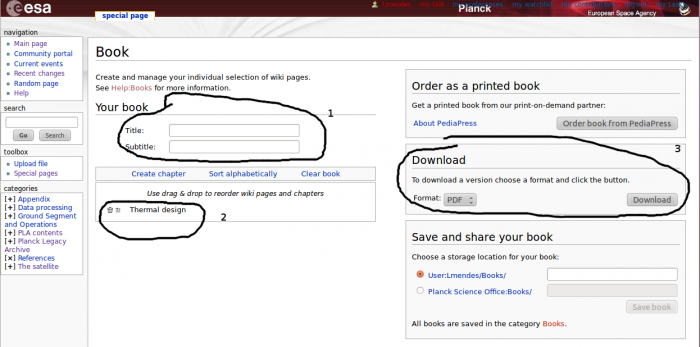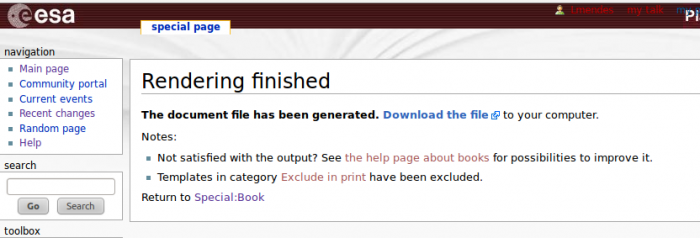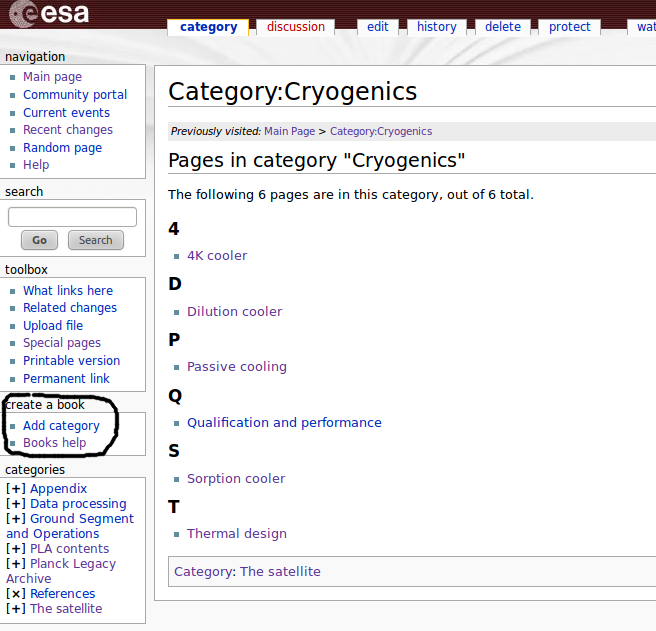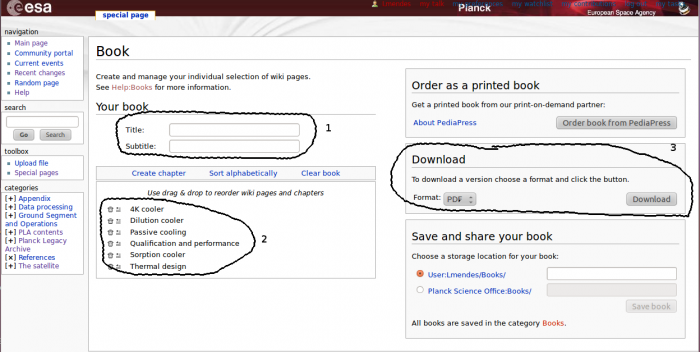Difference between revisions of "Help:Books"
| Line 18: | Line 18: | ||
[[File:bookWithCategory.png|thumb|center|700px|The entire Category was added]] | [[File:bookWithCategory.png|thumb|center|700px|The entire Category was added]] | ||
Note that the category page itself (the page that shows an alphabetic list of all the pages in the category) will not be added to the book. This is one of the little oddities about using categories. If you think of categories as folders and pages in a given category as files in the folder this makes a bit more sense. This slightly odd feature is another reason why content should not be added to the Category page itself. | Note that the category page itself (the page that shows an alphabetic list of all the pages in the category) will not be added to the book. This is one of the little oddities about using categories. If you think of categories as folders and pages in a given category as files in the folder this makes a bit more sense. This slightly odd feature is another reason why content should not be added to the Category page itself. | ||
| + | |||
From here, the process to add content or print a book is exactly the same as described for normal pages. The book page after adding the category used in this example is shown in the next figure. | From here, the process to add content or print a book is exactly the same as described for normal pages. The book page after adding the category used in this example is shown in the next figure. | ||
[[File:bookPageWithCategory.png|thumb|center|700px|The book contains all the pages in the category]] | [[File:bookPageWithCategory.png|thumb|center|700px|The book contains all the pages in the category]] | ||
Revision as of 13:22, 5 September 2012
The PDF book extension allows users to build a pdf book from a number of selected pages. Note this is different from latex/pdf facility appearing as a tab at the top of each page as this last feature will only allow you to print a single page. With PDF book you can build books from any number of selected pages. Even more interesting for us, it allows the inclusion of entire categories with a single click.
Printing a selection of pages
To add a page to a book, from the page you want to select, click on the Add wiki page under the create a book box in the tool bar on the left
Once the page is added to the book, you will see two new links in the create book box: Show book (which also tells you how many pages the book contains) and clear book.
Clear book does exactly what you would expect from the name and if you click on show book you will be taken to a new page where you can manage the contents of the book just created.
The three are areas that can be used in the ES wiki are as follows:
- You can add a title and a subtitle to your book. This will appear in the front page when you visualize or print the book;
- Chapters can be created and the content of the book reordered. In this example there is only one page and there is nothing to order but with more pages you don't need to worry about the order you include the pages as they can always be reordered later. The create chapter link will add a header with the name you choose for your chapter. Each chapter will begin at the top of a new page.
- Pressing Download will generate the pdf content which you will then be able to download. In principle formats either than pdf can be used but in our case only the pdf rendering option is installed and the format drop down box is inoperative.
Printing categories
Every time you visit a category page the Add wiki page link on the create book box will disappear and instead you will see a Add category link. Clicking here will automatically add all the pages in the category you are visiting to your book.
This is what you get when you add a category to a book.
Note that the category page itself (the page that shows an alphabetic list of all the pages in the category) will not be added to the book. This is one of the little oddities about using categories. If you think of categories as folders and pages in a given category as files in the folder this makes a bit more sense. This slightly odd feature is another reason why content should not be added to the Category page itself.
From here, the process to add content or print a book is exactly the same as described for normal pages. The book page after adding the category used in this example is shown in the next figure.